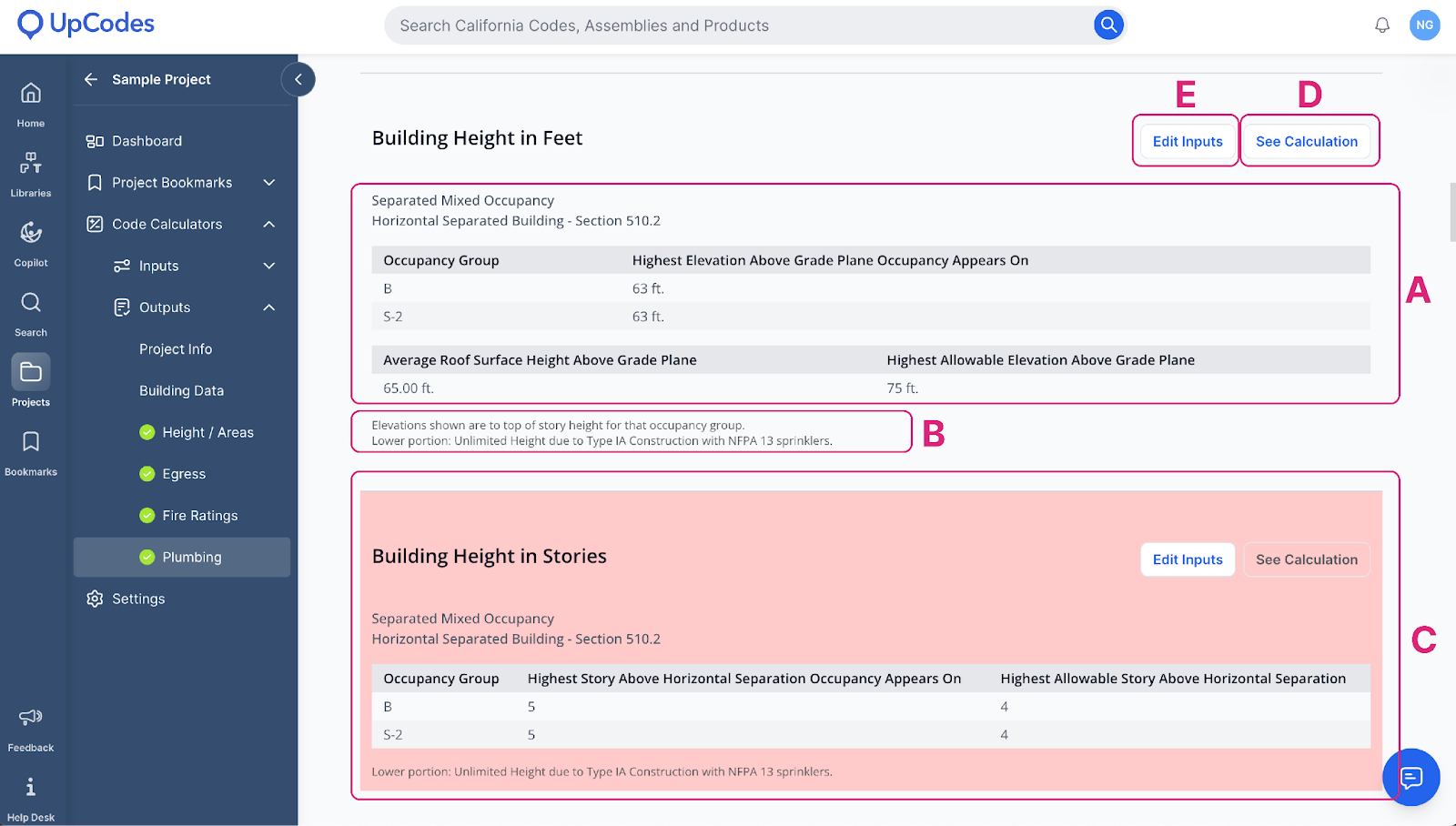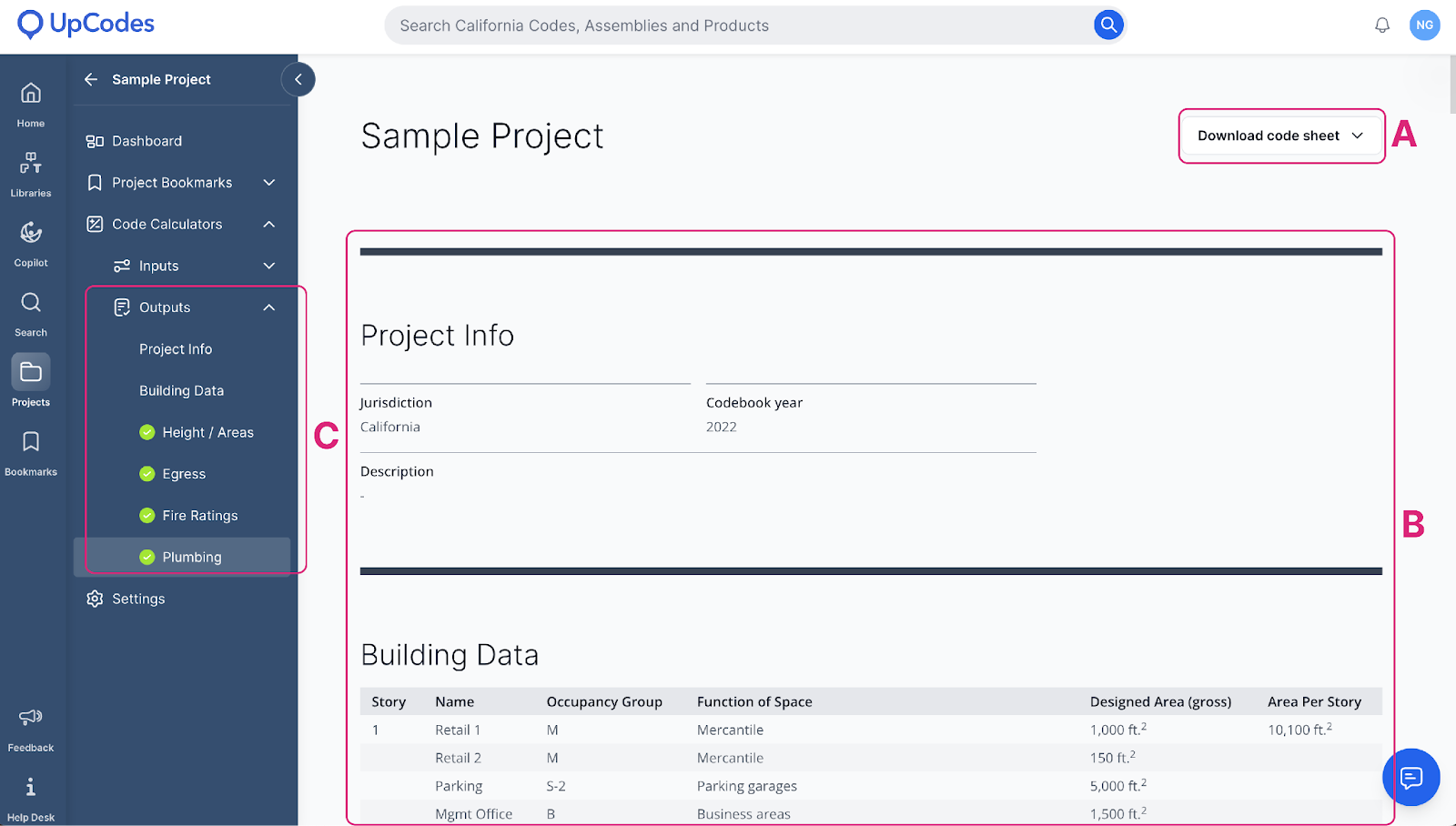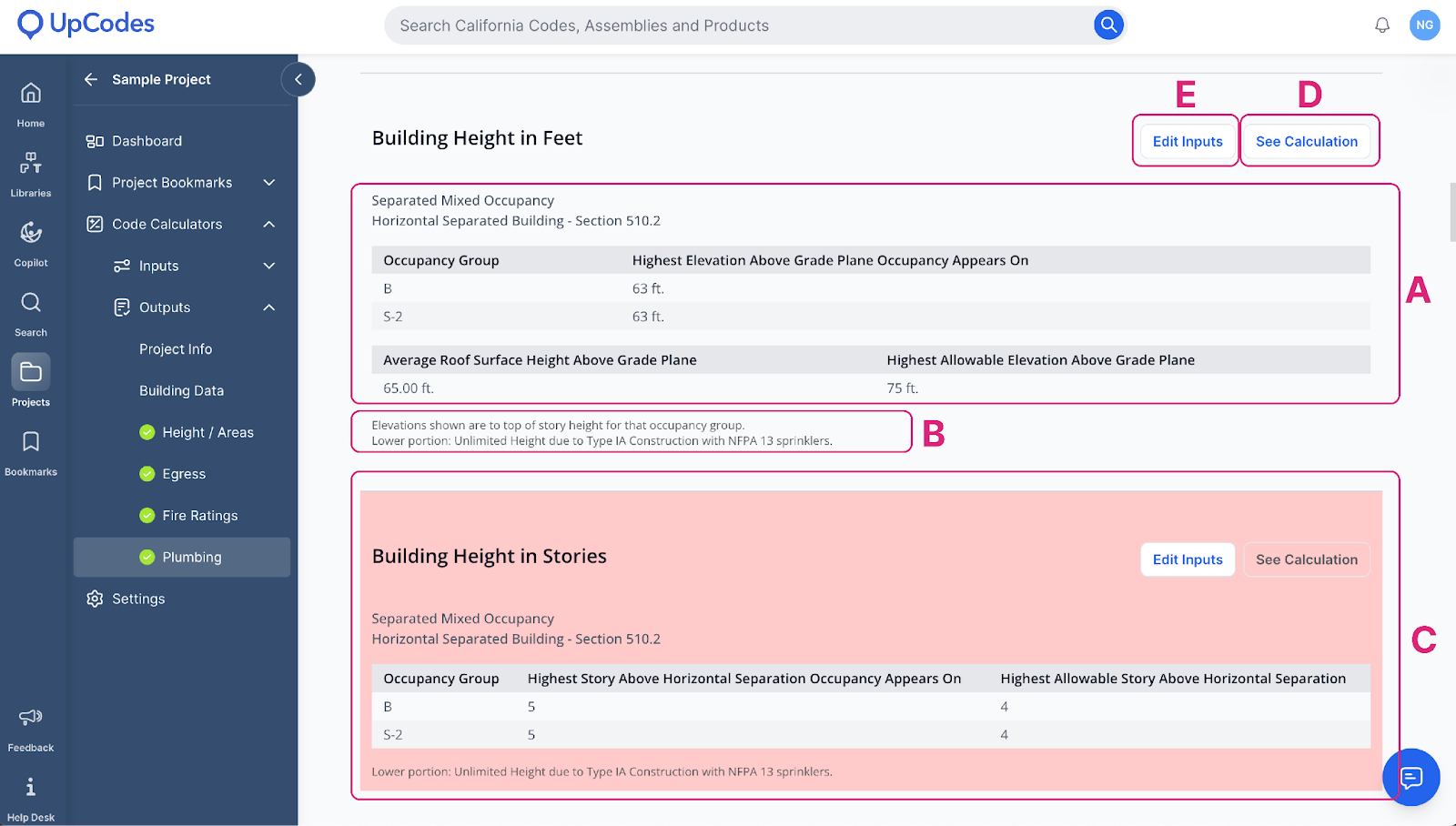Code summary
A code summary is available after you have input all the required information on the Inputs page for a project, and have executed a calculation. Click here for a helpful guide on inputting information.
The summary sheet, or the Outputs page, shows a code compliance report and flags any non-compliant conditions that need to be reviewed. It also allows you to view a detailed breakdown of each calculation.
Summary sheets can be downloaded as PDFs or as Excel files to be used in communications or to be inserted in drawings.
Outputs page
The Outputs page contains the report, as well as all the inbuilt tools required to understand and use the calculations.
A | Download code sheet Download a PDF or XLS version of the code summary here |
B | Project Info and Calculations View project information and scroll down to view code calculations here |
C | Outputs A list of the different modules contained in the calculator. Note : A checkmark next to a module indicates that the calculator has sufficient information to check the module for compliance, and does not signify compliance with the requirements. |
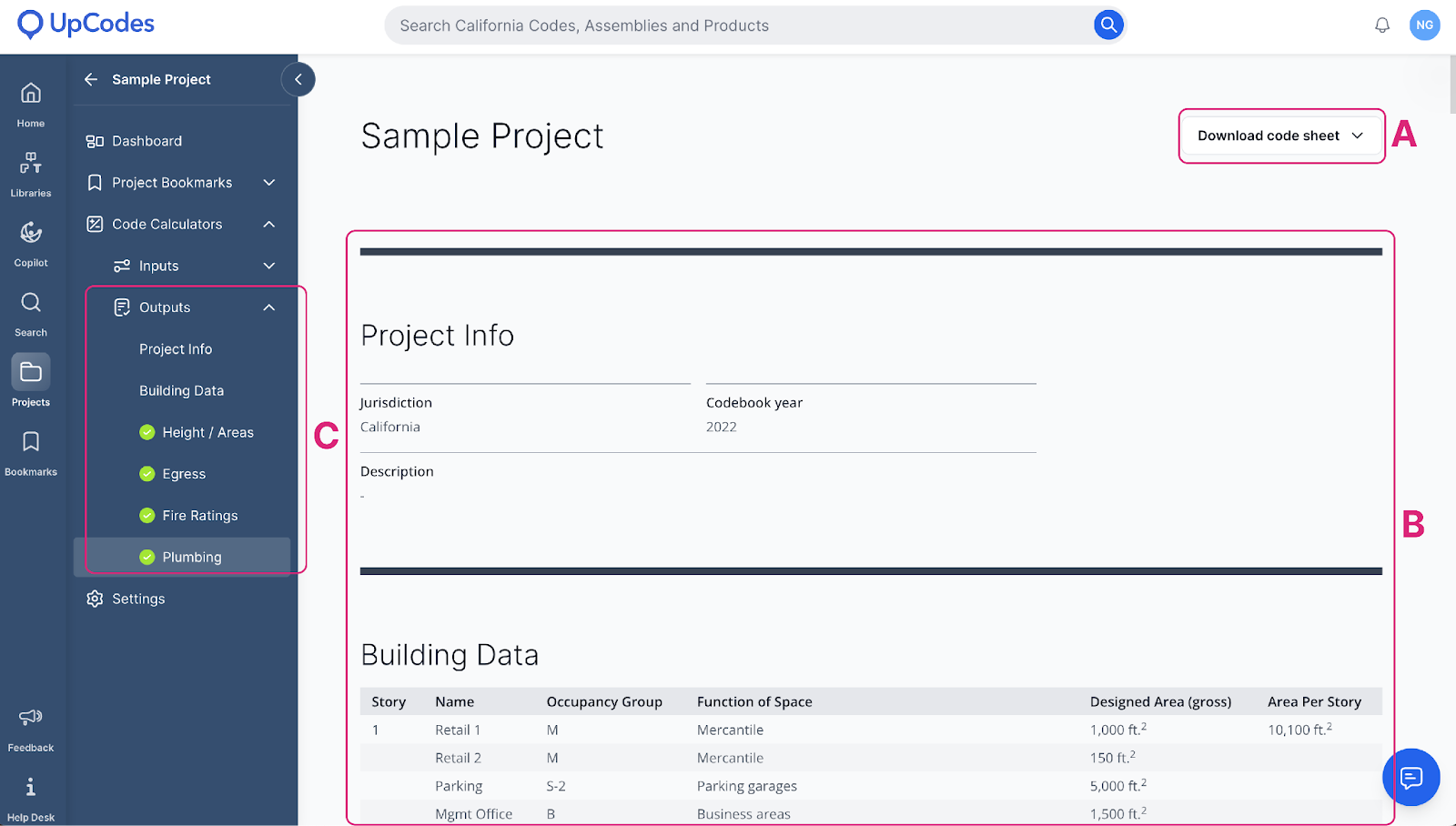
Reviewing code calculations
Scroll down the Outputs page to view the different modules and sections in the code summary.
A | Module section analysis View code requirements for the section listed here, along with project-specific data based on your inputs |
B | Footnotes Any special design considerations that have been accounted for are listed in the footnote area of the individual sections - review all footnotes to ensure applicability to your project |
C | Non-compliant conditions Non-compliant conditions are highlighted with a red box along with the code requirements and the project-specific data to compare it against |
D | See calculations View a step-by-step breakdown of the calculation that has been run and verify results |
E | Edit inputs Click here to go back to the inputs page and make changes in a particular section |