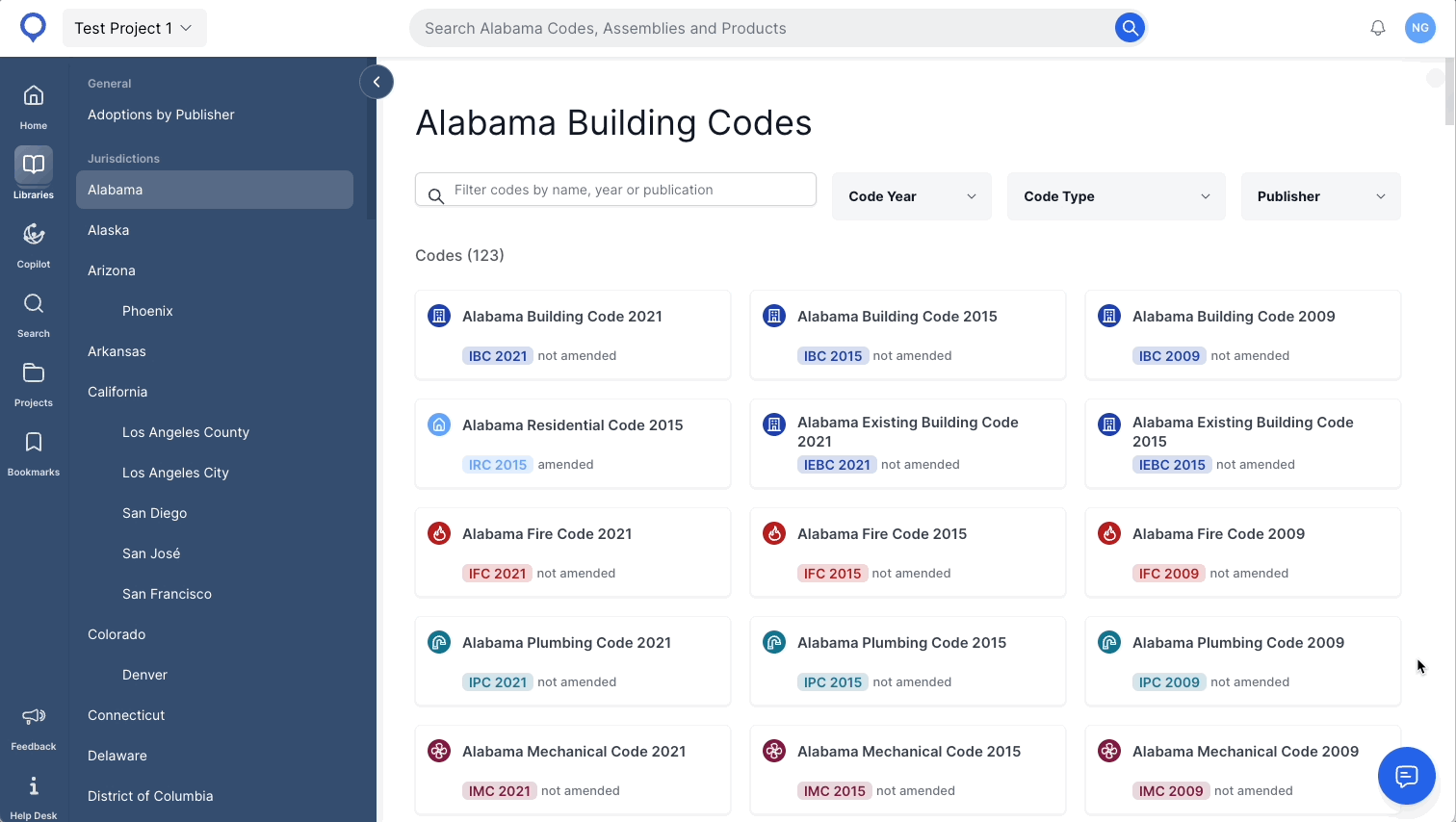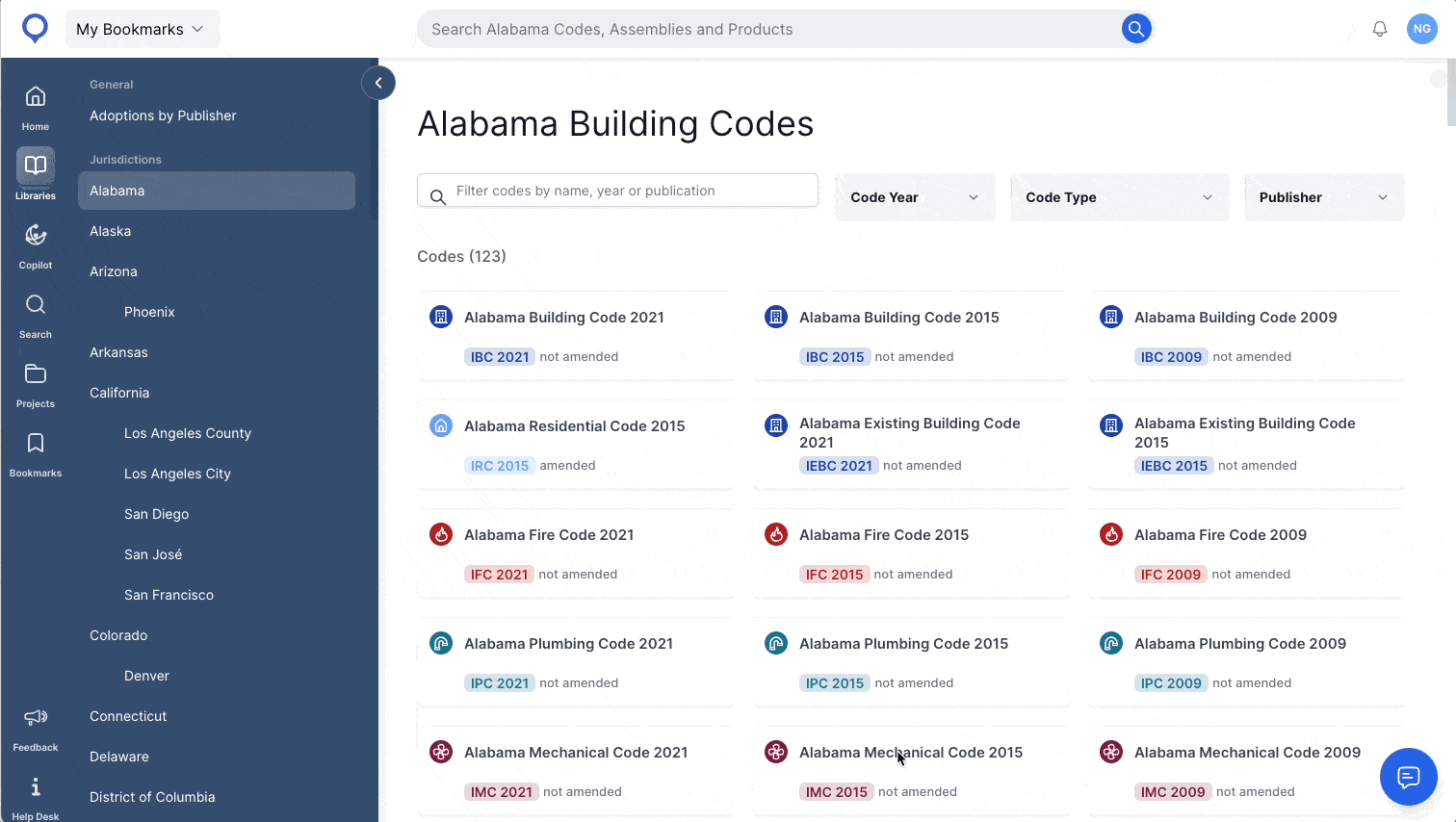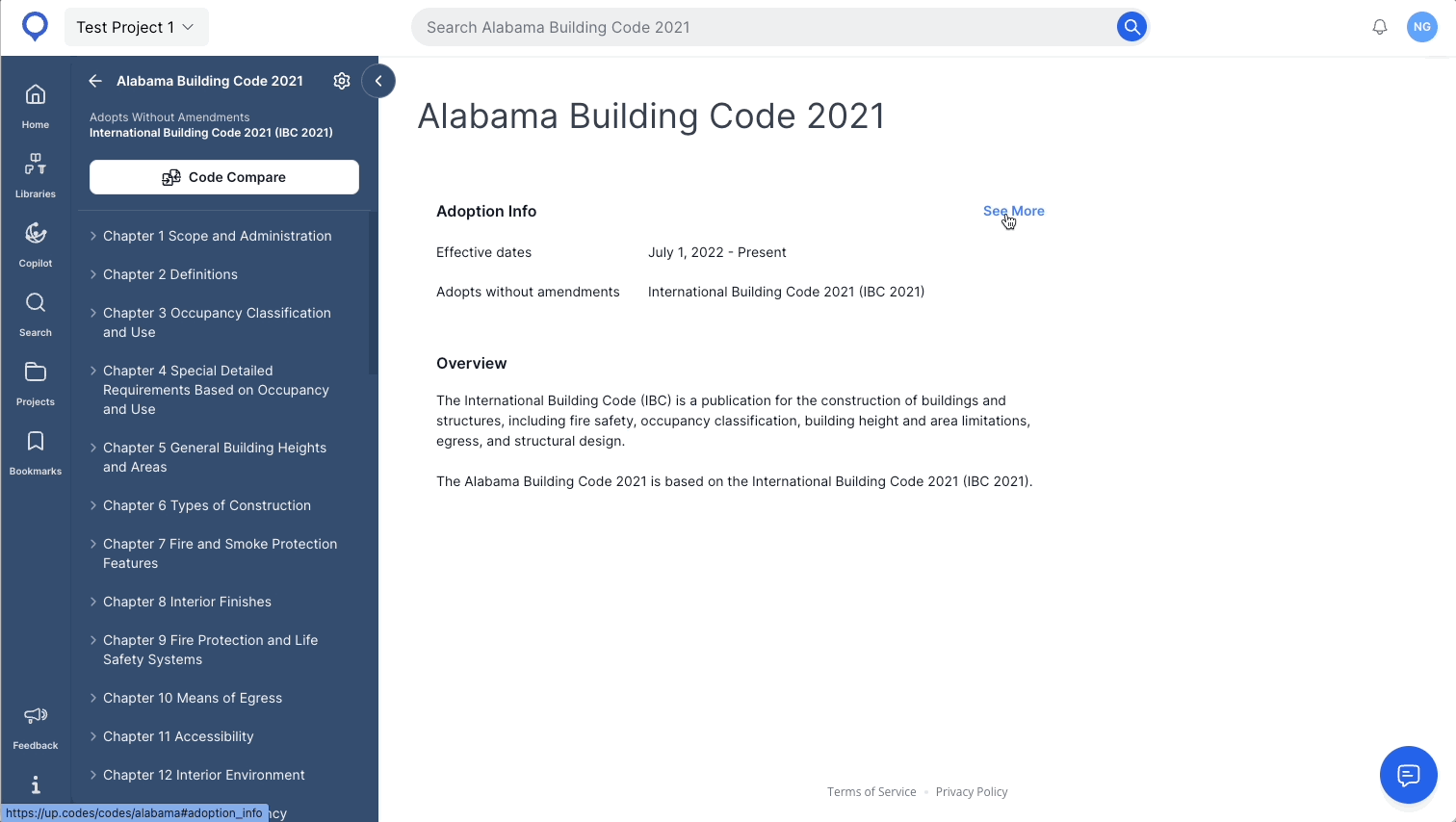Browse the Code library
The Code library can be accessed by hovering over Libraries in the left toolbar on your screen and clicking Codes.
Note: If you do not have an UpCodes account, or are visiting the site without logging in, you will not see the UpCodes account homepage as shown in the screenshot below.

Code Collection
After clicking on Codes, you are directed to the code database or code collection page. See below for a summary of everything available to you on this page:
A | Jurisdiction index toolbar : Codes and standards are organized by the jurisdiction adopting them. Jurisdictions are listed alphabetically starting with State and followed by local cities or counties. Federal codes are located at the bottom of the list. Clicking on a jurisdiction will open the library for that jurisdiction in the main viewer.
|
B | Jurisdictional codebooks : The UpCodes collection of codes for the selected jurisdiction is available here. Though UpCodes makes every effort to make all applicable codes available on the platform, the list of books here may not represent all the codebooks required/in effect in the selected jurisdiction. Feel free to send us requests for codebooks or jurisdictions not currently available on UpCodes via chat or email. A request will be logged in on your behalf and an UpCodes team member will reach out to you when we have updates about your request.
|
C | Search & Filters: Use the search bar and the filters at the top to refind the codebooks visible below. |

Tips and Tricks
Search context When using Search, you can search for a publication name (for ex - “Building Code”), an adopted publication (for ex - “IBC”) or a code type (for ex - “Gas”)
Make A Request If you type the name of a publication that UpCodes does not currently host, you will see a message show up on the screen that lets you know we could not find any results. You will also see a Make a Request button below the message. Click on the button to enter details about the publication you would like to see on UpCodes, hit Send and your request will be logged in. An UpCodes team member will reach out to you when we have updates about your request. 
Collapse/Expand Index If you work in one jurisdiction most of the time and do not need to see Jurisdiction Index, you can collapse the Index by clicking on the Collapse icon on the the edge of the Jurisdiction index toolbar. 
Star Jurisdictions If you frequently work in multiple jurisdictions and would like those jurisdictions to show up at the top of the Jurisdiction index, hover over the jurisdiction name and click on the ☆ that appears next to it. This adds the jurisdiction to a ‘Favorites’ list, which then appears at the top of the Jurisdiction Index toolbar. 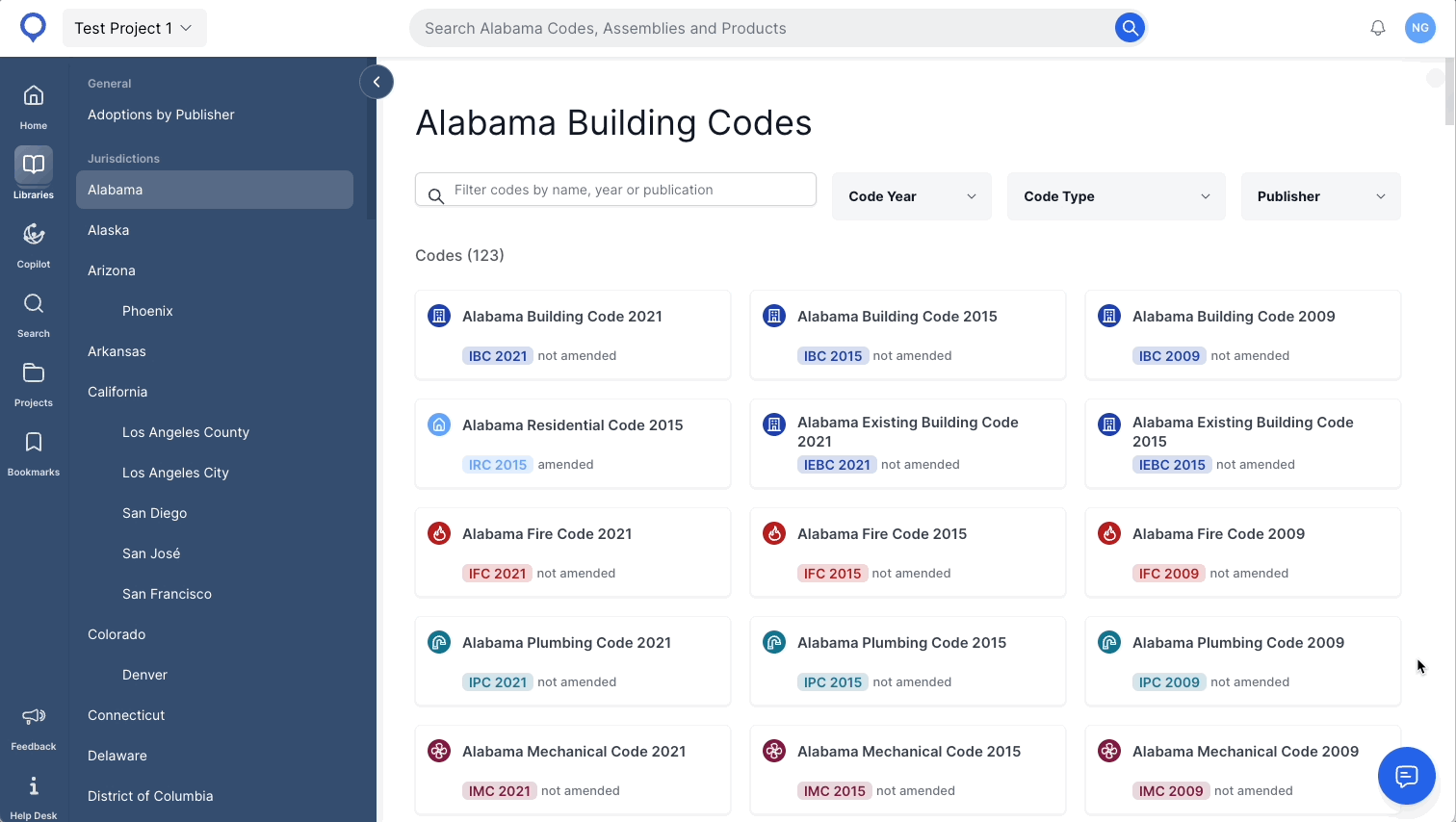
|
Code Adoption Information
The UpCodes content management team follows and tracks multiple Authorities Having Jurisdiction (AHJs) across the country, ensuring that the library remains accurate and up-to-date with the latest adoptions and providing our users with confidence that they are referencing current and relevant construction codes.
The Adoption Info section at the bottom of every juridiction’s code collection page contains information about jurisdictionally adopted content that has been incorporated into the codebooks available on UpCodes.
The Original Documents link at the bottom of each publication links you directly to the document as adopted and hosted by the AHJ.
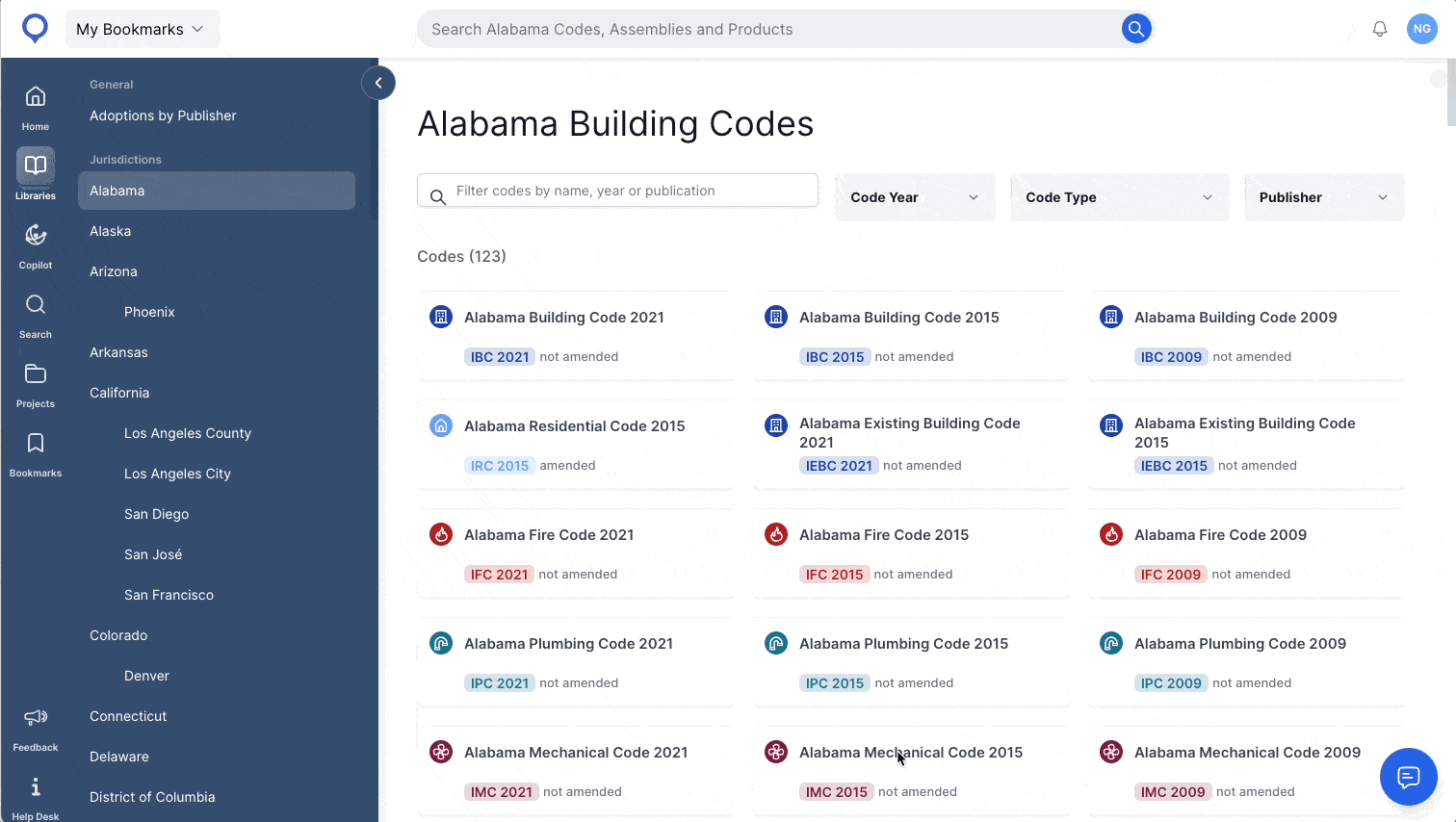
Codebooks
Open a codebook by clicking on the book on a jurisdiction’s page. This will bring you to the codebook overview page, where you can view information like the official title of the book, effective date and the publication adopted by the jurisdiction (along with the manner of adoption - with or without amendments). This page also includes a description of the codebook.

Clicking on See More on this page redirects you to the Adoption Info section on the jurisdiction’s page.
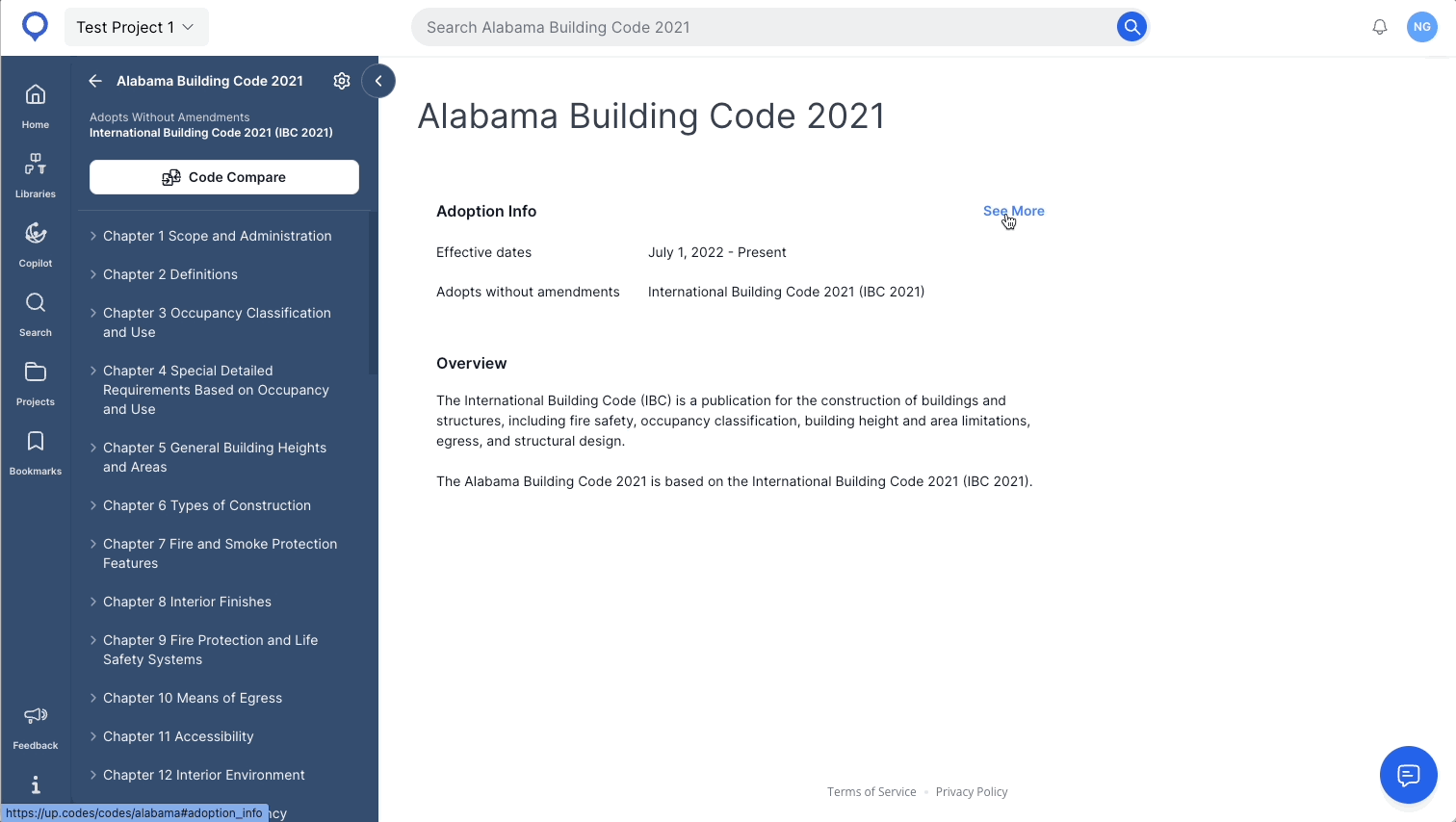
When inside a codebook, the Jurisdiction Index toolbar is replaced with the Codebook index toolbar, which contains Chapters and Sections in the codebook.
Here are a few ways in which you can optimize using the code book index:
View a specific Chapter
To scroll to and read a Chapter from the beginning, click on the title of the Chapter in the toolbar.

View a specific Section
To scroll to and read a Section within a Chapter, expand the Chapter in the toolbar and click on the appropriate Section